Cards
Access all information about each card from the Dashboard.
Introduction
Access a card's details to view its status, brand (Visa or Mastercard), type (Debit, Credit, or Prepaid), ID, cardholder, and affinity group.
Click the “View more details” button to find even more information.
Card Statuses
The different statuses a card can have are:
| CREATED | Indicates that the card is not yet active and therefore cannot be used. This status is exclusive to physical cards. | |
| EMBOSSED | The card is in the personalization process. This status is exclusive to physical cards. | |
| ACTIVE | This status indicates that the card can now be used for transactions. Virtual cards are created in this status. | |
| BLOCKED | The card cannot be used until it is re-enabled. | |
| DISABLED | The card has been deactivated and cannot be used again. This is a final status. | |
| EXPIRED | The card has passed its expiration date and cannot be used again. This is a final status. |
In this diagram, we can see the statuses of a card and the transitions between them:
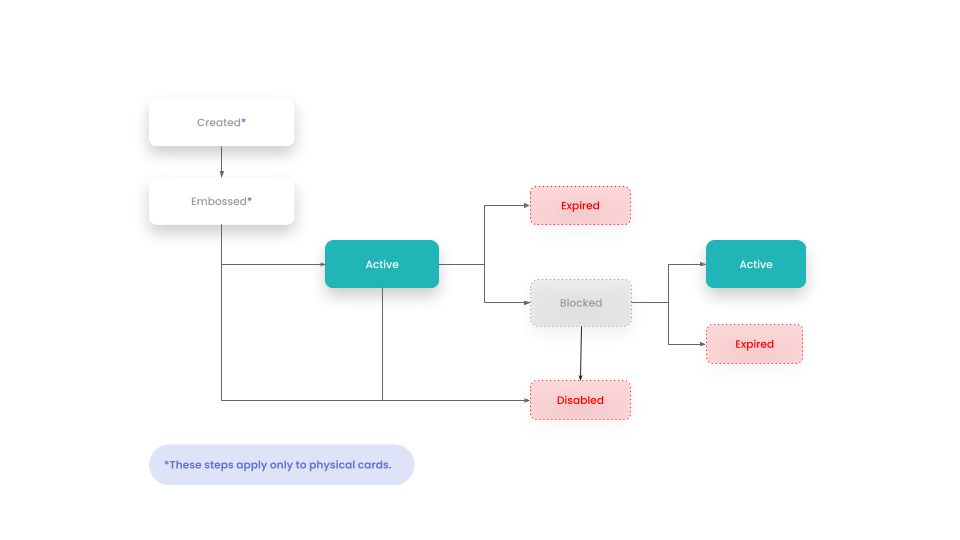
Check the lifecycle stage of each card from the Dashboard.
Important:
- Virtual cards do not have a lifecycle or shipping details. They are created active and ready to use.
- Unassigned cards will display information only after your customer activates them.
- If the card is a credit card, you can view general information about the associated credit line.
- If the card is a debit card, you will see the associated account details.
- If the card is blocked or deactivated, it cannot be used for transactions. You will be notified with an alert.
Shipping Module
If the card is in distribution, we will inform you of the shipping status and the last update date. You can view the shipping details in the Dashboard for more information.
If there is a delay in shipping, we will notify you through an alert and coordinate with our logistics partner to expedite delivery.
Latest Transactions
From the card detail in the Dashboard, you can also quickly view the latest transactions made with each card.